Unlock the Power of Amazon Connect: Enabling Search for Evaluated Contacts
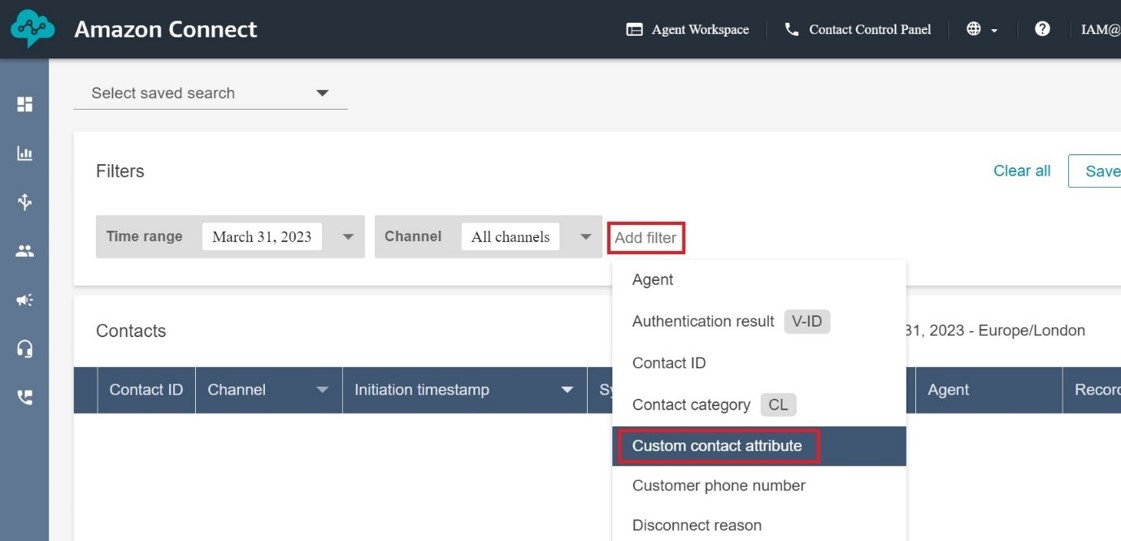
Agent evaluation is an important consideration for all contact centre managers; the ability to gauge performance, highlight star performers, and offer help and training to those who need it. However, searching for those evaluations isn't available out-of-the-box with Amazon Connect.
So we're going to show you how to find, filter and rank your agent evaluations in this tech how-to guide from one of our top solutions architects, Alex Baker.
When evaluation forms became available in Amazon Connect back in November 2022 (See AWS blog here), they came just in the nick of time for a couple of customer use cases we’ve been working on.
Two of a customer's business units have existing quality forms which are not integrated with their current contact centre platform. The migration to Amazon Connect is a great opportunity to rectify that. We’ve configured equivalent forms within AWS Connect so that they can evaluate directly from the contact search portal.
One thing we noticed about the Connect evaluation forms functionality however, is that once you’ve performed evaluations on contacts, there’s no apparent way of searching for previously evaluated contacts (at least when performing them manually, as opposed to using Contact Lens).
Overview - Enabling Search for Evaluated Contacts
For this blog, I’ve put together a quick Proof of Concept showing how we can utilise a Lambda function, plus some custom search attributes, to allow us to search and filter for contacts which have been evaluated. I also included a grading of the evaluation scores as a second attribute, so we can filter for contacts with a “Low”, “Medium” or “High” grade.
The components we’ll use are as follows:
· Amazon Connect (specifically Contact Search and Evaluations)
· S3 (existing Evaluations bucket will have a Lambda trigger placed on it)
· Lambda
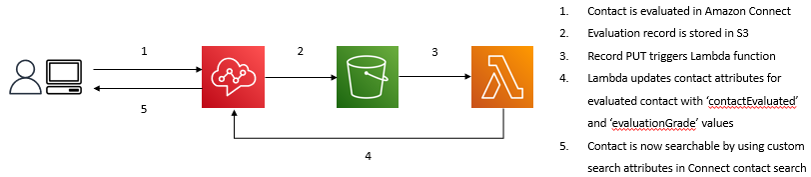
Prerequisites
· An AWS account with access to the services mentioned
· An Amazon Connect instance, configured and taking inbound calls
· A pre-configured Evaluation form in Amazon Connect
How To: Make your Evaluations searchable in Amazon Connect
Confirm Evaluations storage location
1. Navigate to your Amazon Connect instance overview, and to Data storage
2. Make a note of the S3 bucket and folder where your Evaluations are stored
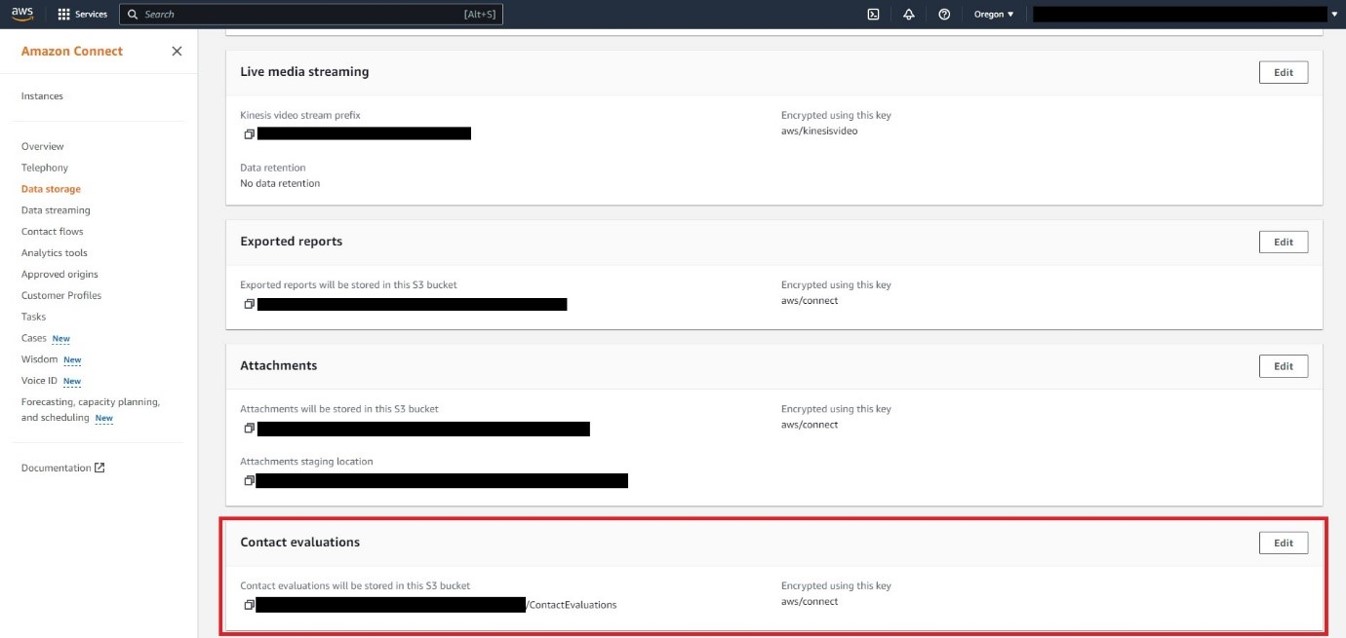
Configure Lambda function
In the Lambda console, add a new Python Lambda function, and use the code provided below. You can adjust the gradings for the evaluation score if required.
You’ll need to assign appropriate IAM permissions to allow the Lambda function to call S3 and Amazon Connect.
We’ll need to add an environment variable, ‘INSTANCE_ID’, in the Configuration of the Lambda function. Add your Connect instance ID.
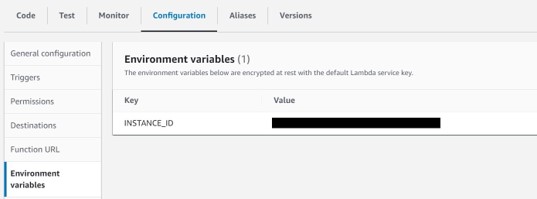
Add Lambda trigger for Evaluations S3 bucket
In order to get the Lambda function to run when an evaluation is completed, we need to allow it to be triggered by an S3 PUT.
In the Lambda function overview, click ‘Add Trigger’, and select S3 as the source. Select the bucket that we noted down earlier. Choose Event type ‘PUT’.
Also add a prefix, to select the Contact Evaluations folder within your Connect bucket that we noted down earlier. For example ‘connect/exampleinstancename/ContactEvaluations. Save the trigger.
We should end up with a trigger set up with your bucket and folder names specified:
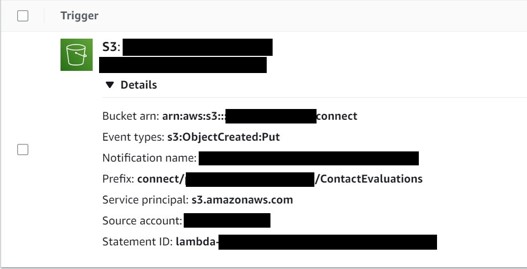
Setting up custom search attributes in Connect contact search
So that we can search for evaluated contacts, and filter for those with a certain grading, we need to add a couple of custom search attributes.
In Connect, navigate to contact search. Click ‘Add Filter’, then ‘Custom contact attribute’:
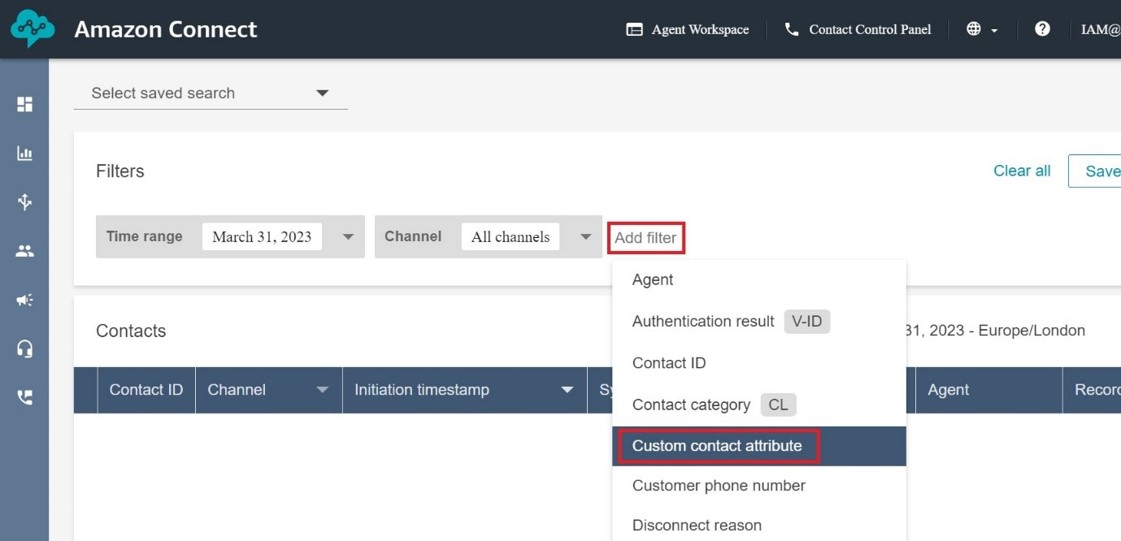
Click on the settings cog icon in the attributes pop out:
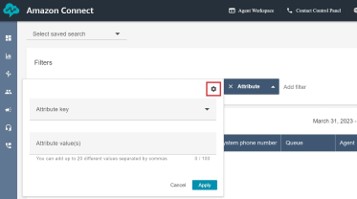
In the new tab which pops out, we can add contact attributes which should be searchable. Note that these only apply for new calls you make after adding these.
Add the two attributes that we’ve referenced in the Lambda function – ‘contactEvaluated’ and ‘evaluationGrade’, clicking ‘+ Add Key’:
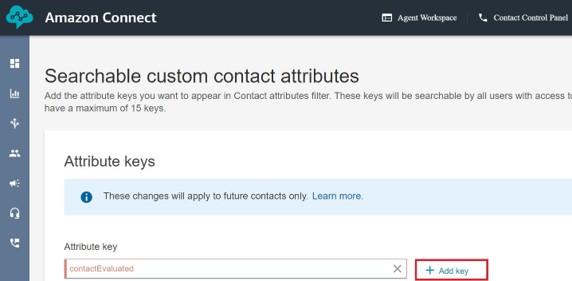
Time to test evaluated contact search with filters in Amazon Connect
Finally, make some test calls, and perform some evaluations on those calls. Try a mixture of good and poor evaluation results, so that we can test the grading search.
Once the test calls and evaluations are complete, we can return to Connect contact search and use our custom search attributes to find the calls.
Click ‘Add Filter’ and select ‘Custom contact attribute’. From the Attribute key drop-down, select our ‘contactEvaluated’ attribute. In the ‘Attribute value(s)’ field, type ‘True’.
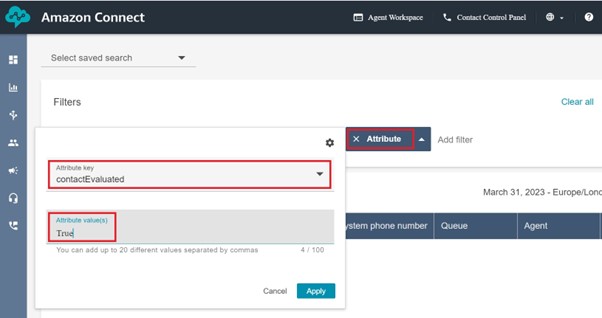
Searching with the above filter would bring back any calls in the selected timeframe which have had an evaluation performed. But let’s add in the other filter for evaluation grade, and we’ll look for those which have a ‘Low’ score. Add another filter for custom attribute. Select the ‘evaluation Grade’ key from the drop-down. And type ‘Low’ as the value:
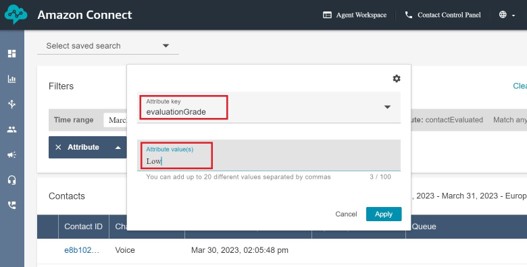
We are left with a list of all our calls which have been evaluated, and have a grade of ‘Low’.
Conclusion
In this post, we used the following components to allow us to search for contacts which have been evaluated, and have achieved a score within a certain grade:
· Lambda function with an S3 trigger
· Custom contact search attributes in Amazon Connect
So what does this mean for you?
In conclusion, by using a Lambda function and custom search attributes in Amazon Connect, you can quickly search and filter for previously evaluated contacts based on their evaluation scores. This streamlines your contact centre's evaluation process and enables you to optimise your agent performance management. Don't miss out on the benefits of Amazon Connect's evaluation forms - follow these steps and you'll make an instant improvement to the efficiency of your contact centre.
Want to know more?
See our other articles
Mastering Amazon Connect Billing: Subscription vs. Consumption-Based Models
When navigating Amazon Connect’s billing models, it’s crucial to understand the difference between subscription and consumption-based pricing.
Streamlining Operations during a Complex Divestiture with Advanced Contact Centre and Workplace Solutions
Our customer, a global leader in clinical research, was faced with an immense challenge following its recent divestiture from its parent company.
Reimagine the Future of your Contact Centre – Webinar Recap
Unlock the potential of modern contact centres with Amazon Connect and Cloudnteract. Learn best practices, AI strategies, and actionable steps from industry experts in our webinar recap.




.svg)
.svg)
.svg)

